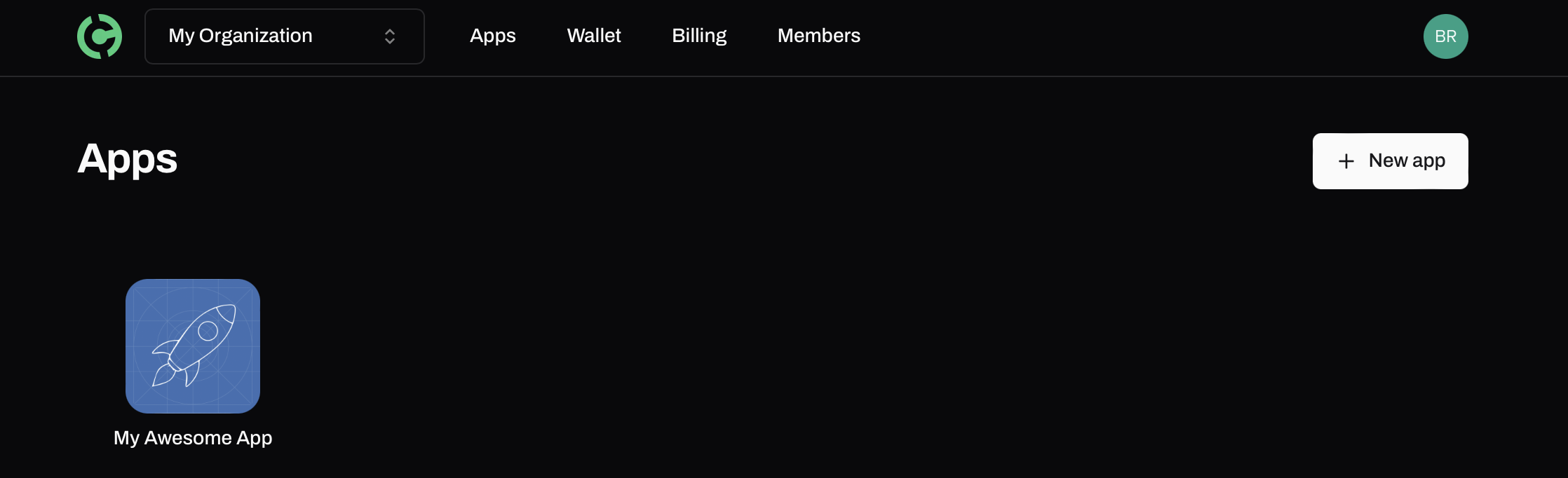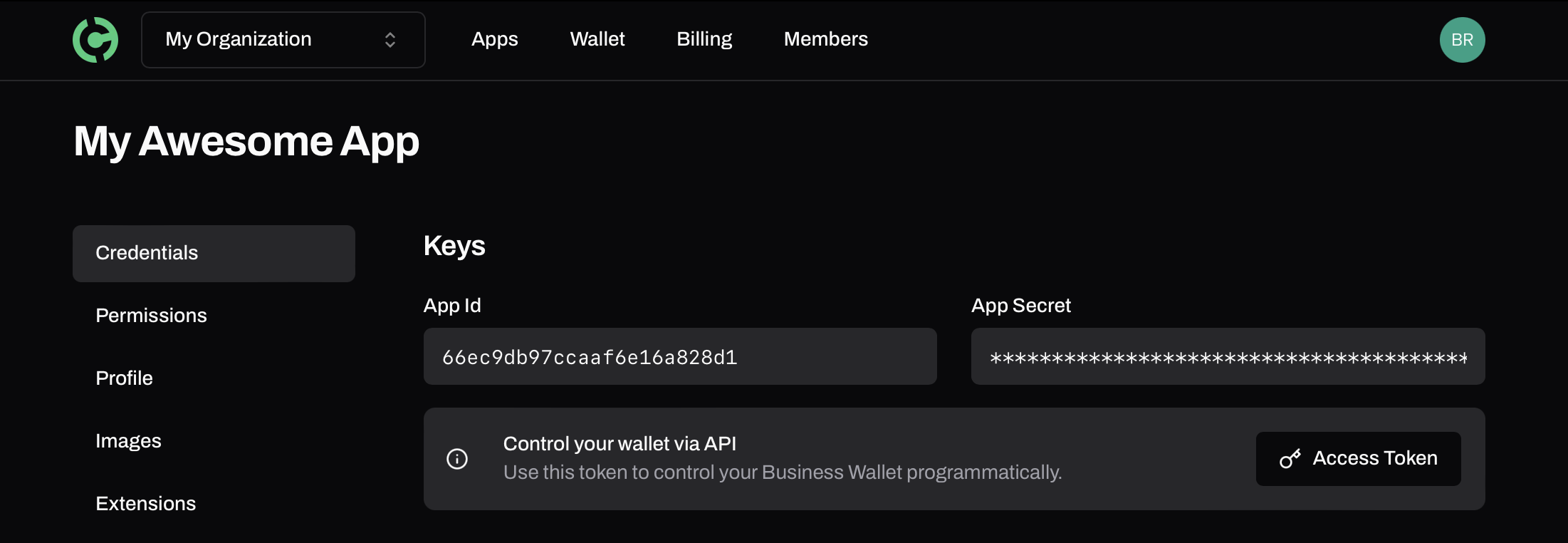Skip to main contentEnvironment Setup Walkthrough
Follow this step-by-step guide to set up your environment and get started with the Handcash Developer Dashboard.
1. Sign Up and Create a team
Begin by signing up for a Handcash account. Once registered, create your team and invite team members to collaborate.
Steps:
- Navigate to the Sign Up page.
- After logging in, click on “Create Team.”
- Enter your team details and invite team members via email.
2. Create a New Application
With your team set up, the next step is to create a new application within the dashboard.
3. Navigate to Your Application
Once your application is created, you can access its details and configure various settings.
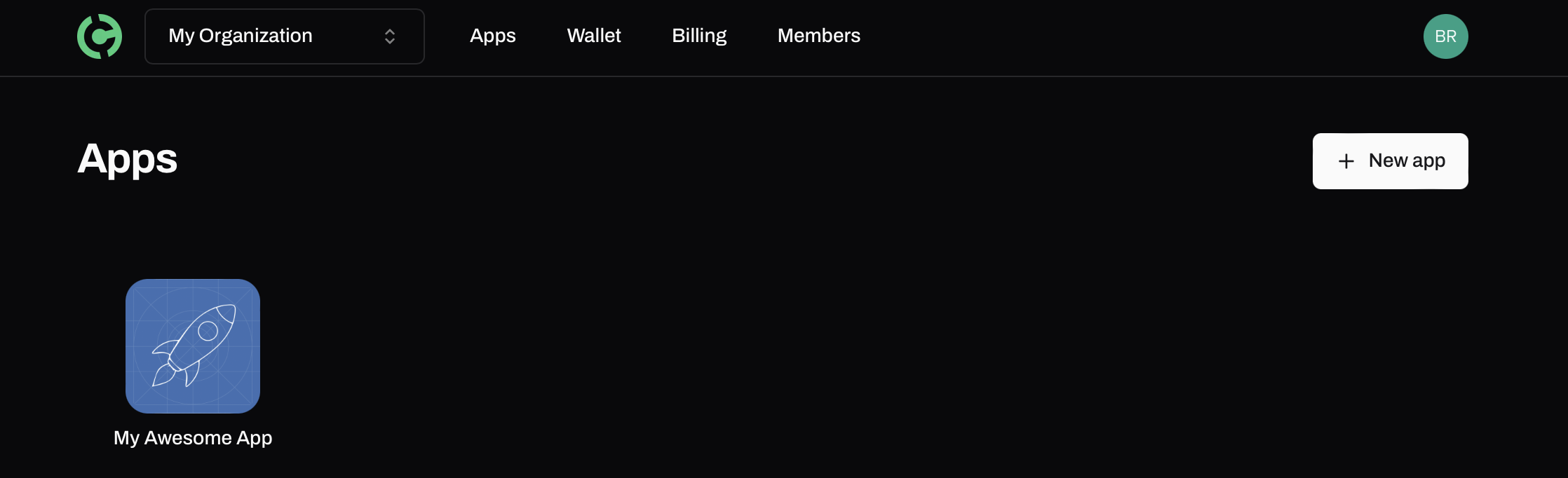
Credentials
Access your AppId and AppSecret required to utilize Handcash services.
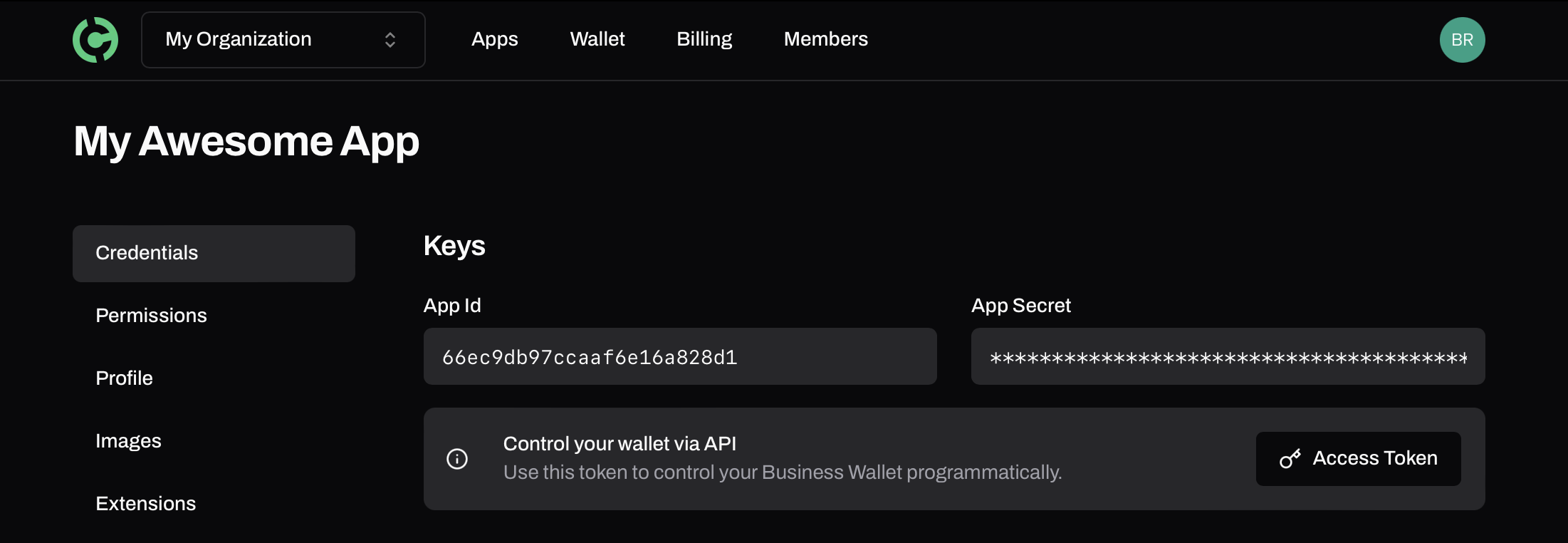
- Important: Keep your
AppSecret secure and do not share it publicly.
Profile
Edit and update the details of your application to ensure it aligns with your branding and requirements.
Need Help?
If you encounter any issues or have questions, don’t hesitate to reach out to our Support Team.